Connect Using Bitbucket Server
This feature is available to our Enterprise customers only. For more information, please visit our plans page or contact sales.
If you are already using Bitbucket Server you can link your repository with Appflow to push code automatically.
Prerequisites
In order to enable the integration with Appflow, you will need an existing repository on your Bitbucket Server instance.
Setting up the Integration
In the Appflow Dashboard, navigate to the Apps page and click the New app button. Then choose either Create from template or Import app option from the dropdown.
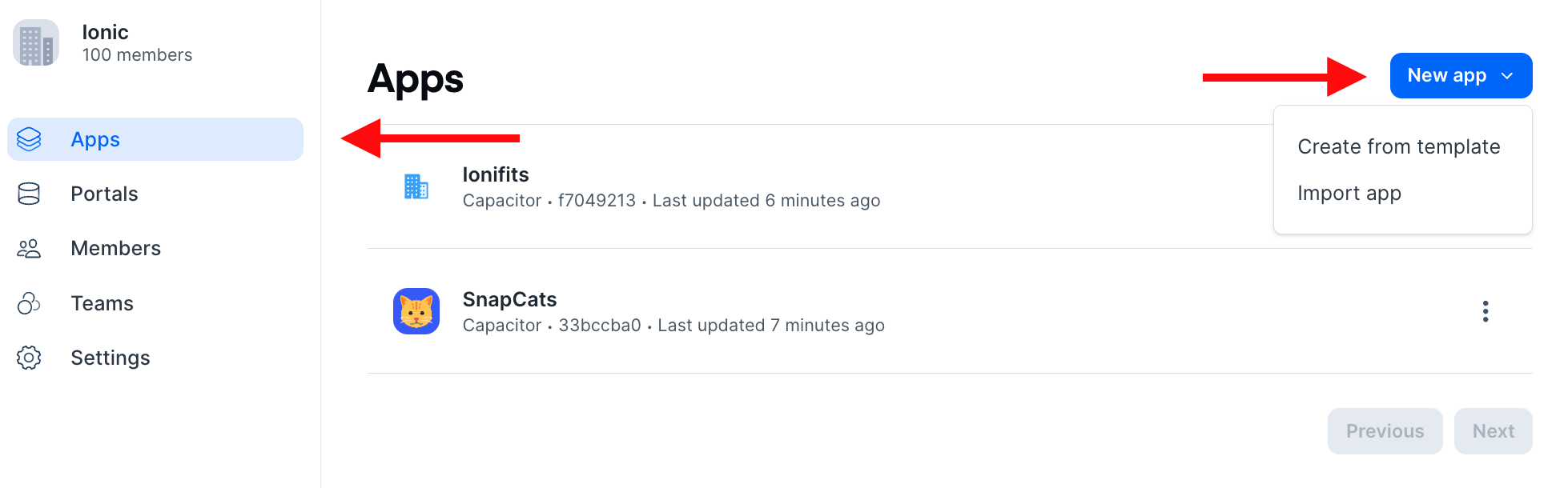
Fill out the form and click the Connect button next to the Bitbucket Server integration.
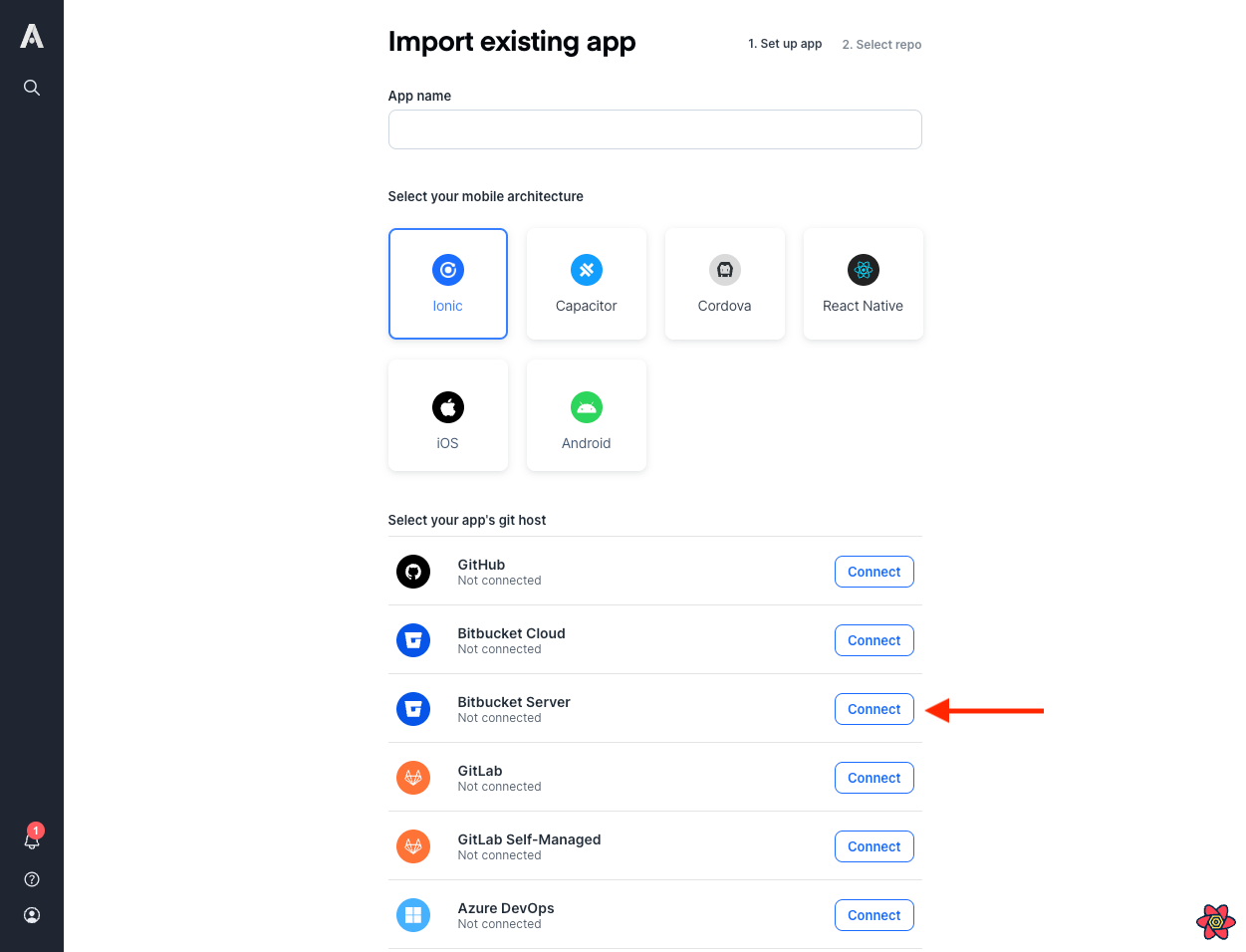
After clicking connect, you'll need to:
- Enter the URL for your Bitbucket Server instance
- Enter the personal access token for your repo
note
If the personal access token you use has read-only access, you will need to create the webhook yourself so that Appflow receives push events. A modal will pop up after you connect to your repo giving you the details you need to create the webhook. If you use a personal access token with admin privileges, this will be done automatically for you.
- Click the
Submitbutton
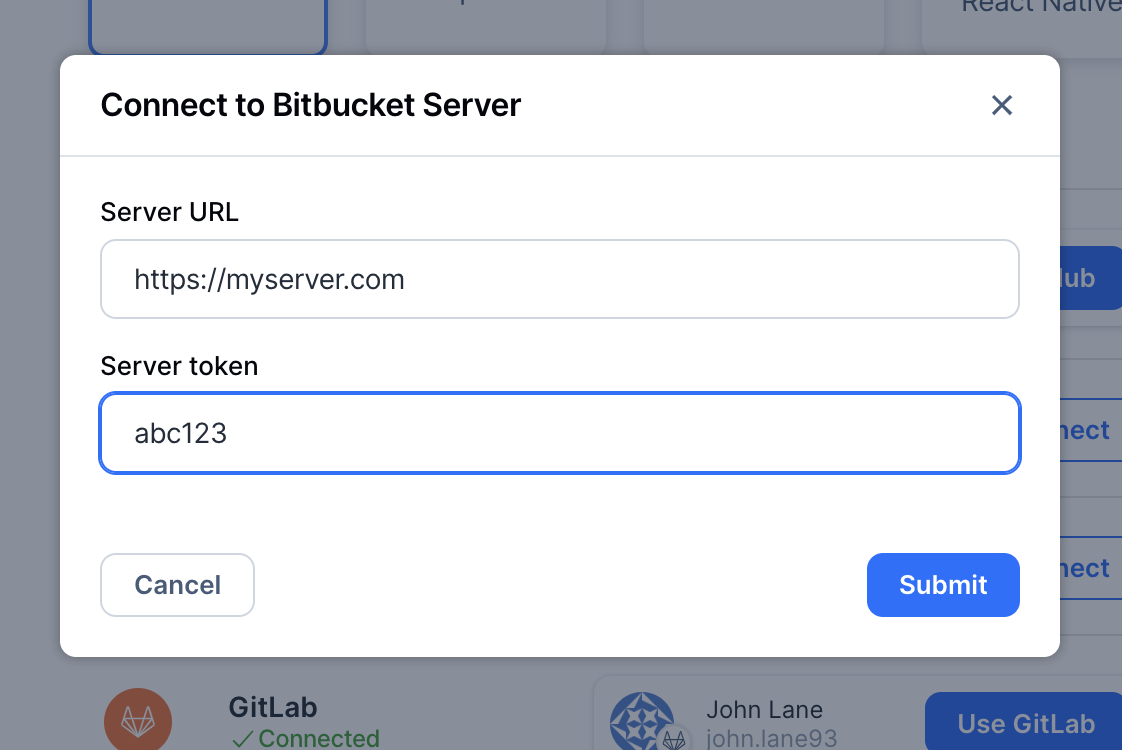
If you have already connected the
integration before, you will click the Use Bitbucket Server button. Then you can choose the repository to link from the list
of available repos.
When you link to the repository, a webhook will be created and your commits will be sent to Appflow.